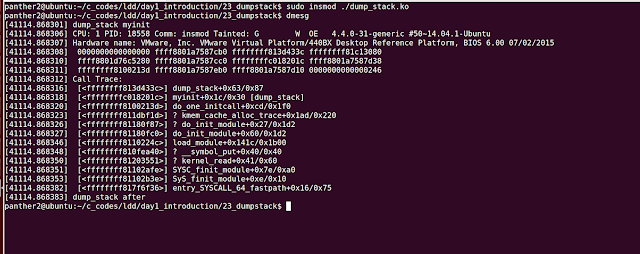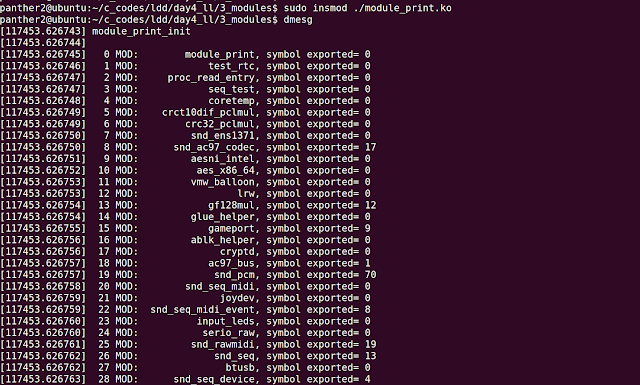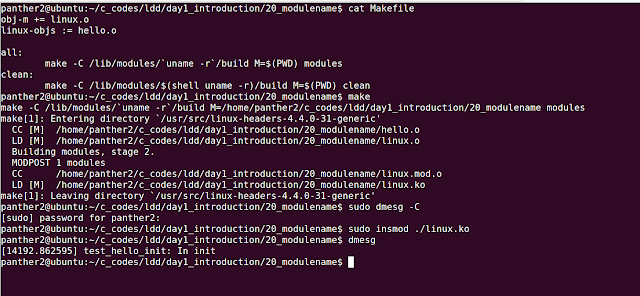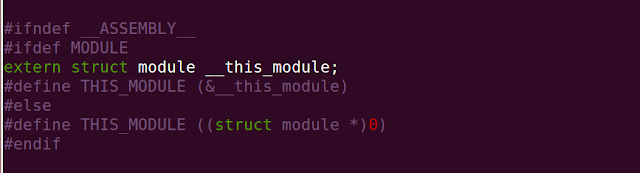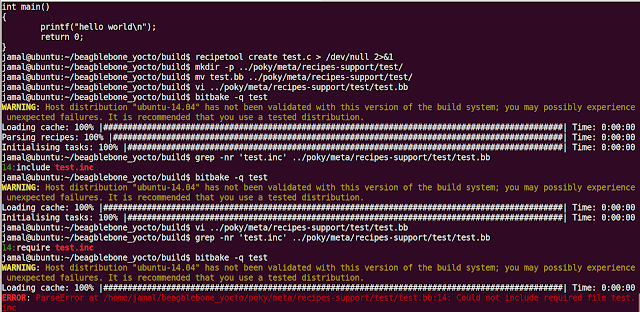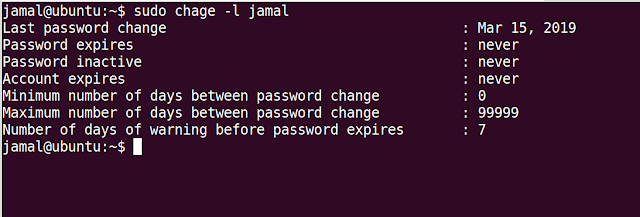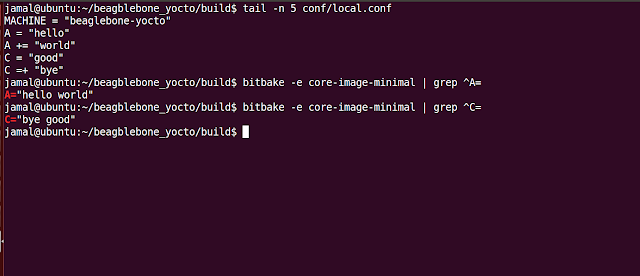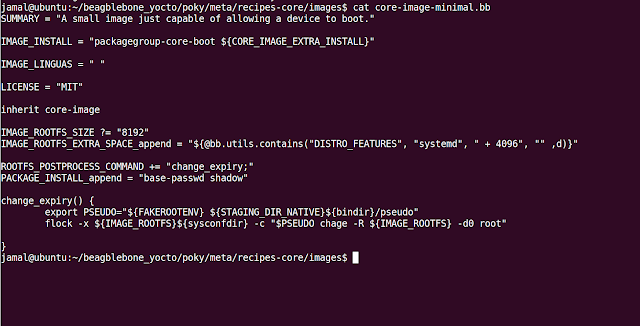Linux driver example for Per CPU Variable

Per CPU Variables is an interesting feature available from Linux Kernel Version 2.6 When you define a Per CPU Variable, each processor in the system will have its own copy of the variable, hence no locking is required and better performance is achieved. Header File: <linux/percpu.h> To create a Per CPU Variable at compile time, use the macro: DEFINE_PER_CPU(type, name); E.g. DEFINE_PER_CPU(int, counter); As linux kernel is preemptible, you must use get_cpu_var macro to access the current processor's copy of a given variable And finally call put_cpu_var macro after you have completed using it. You can access another processor's copy of the variable with: per_cpu(variable, int cpu_id); Example: Output: